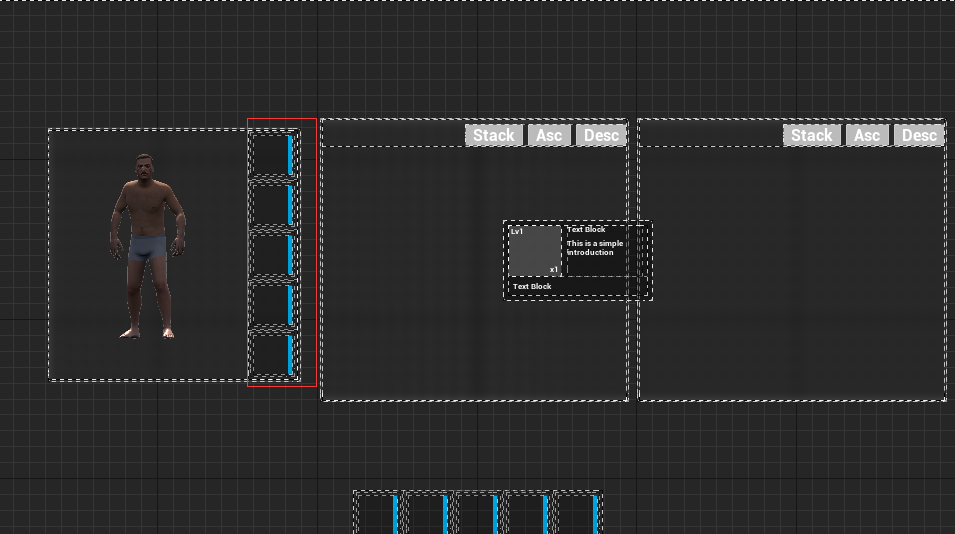How to Integrate UIS
Step 1: Locate BP_Character

Step 2: Locate the class that inherits BP_Character
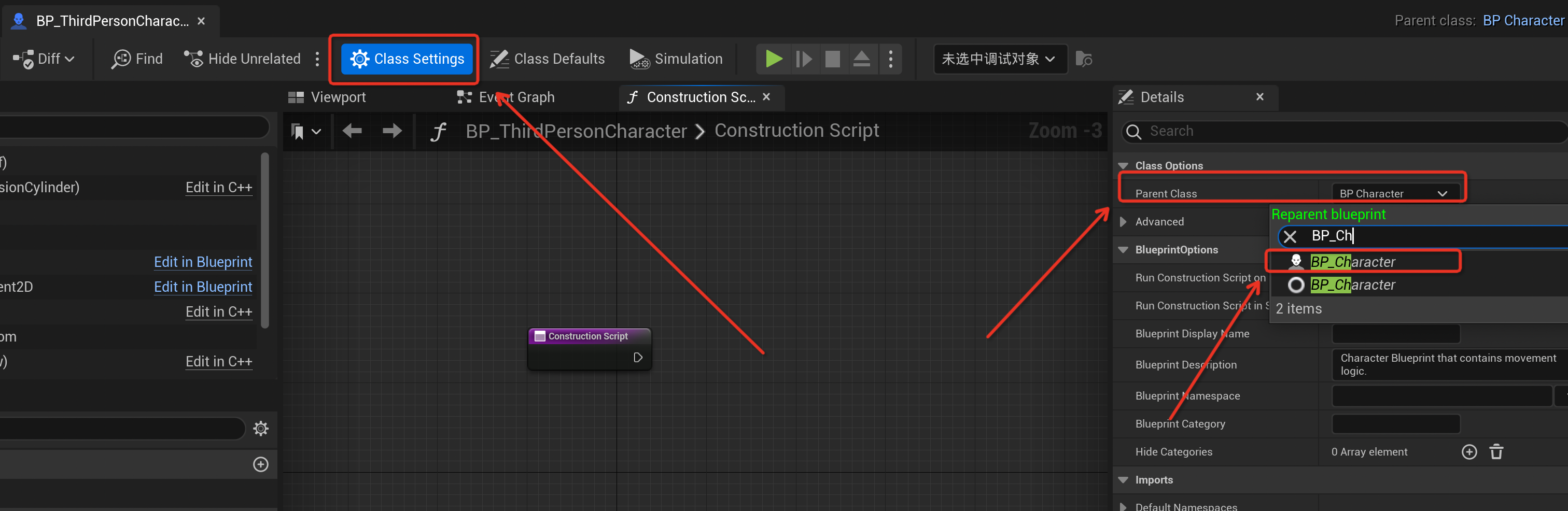
Step 3: Integrate Overlay to Implement Animation Switching

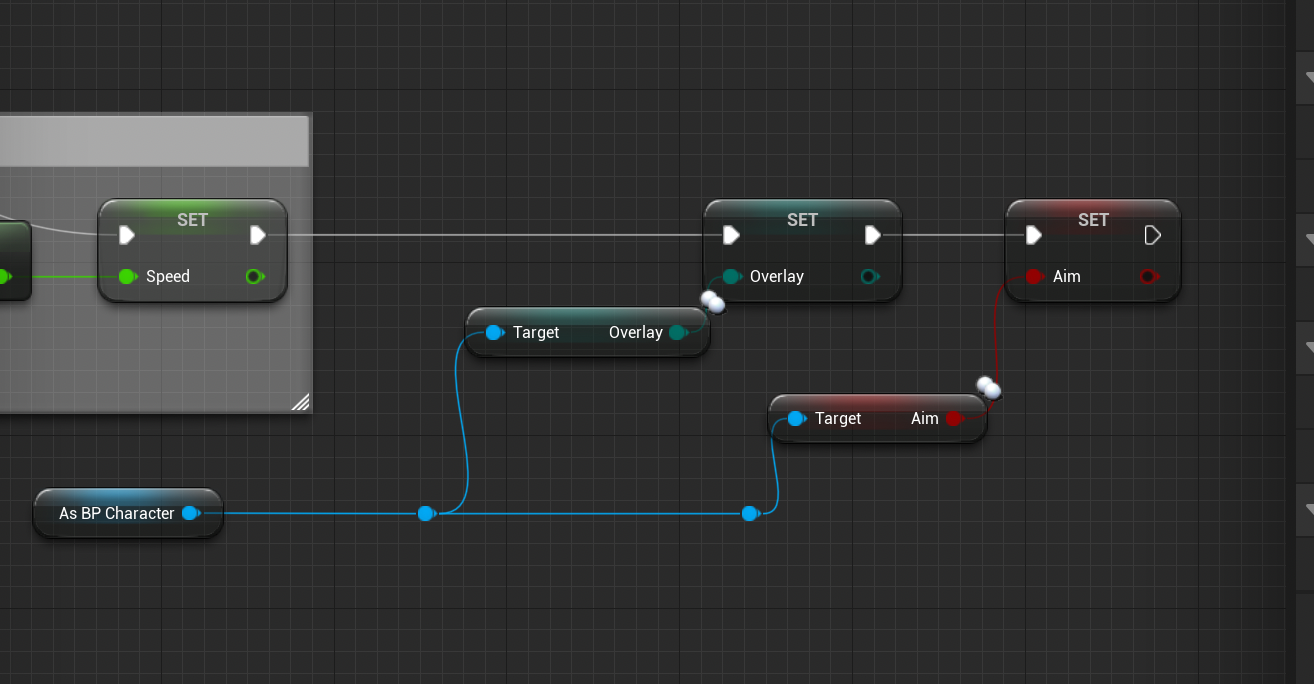
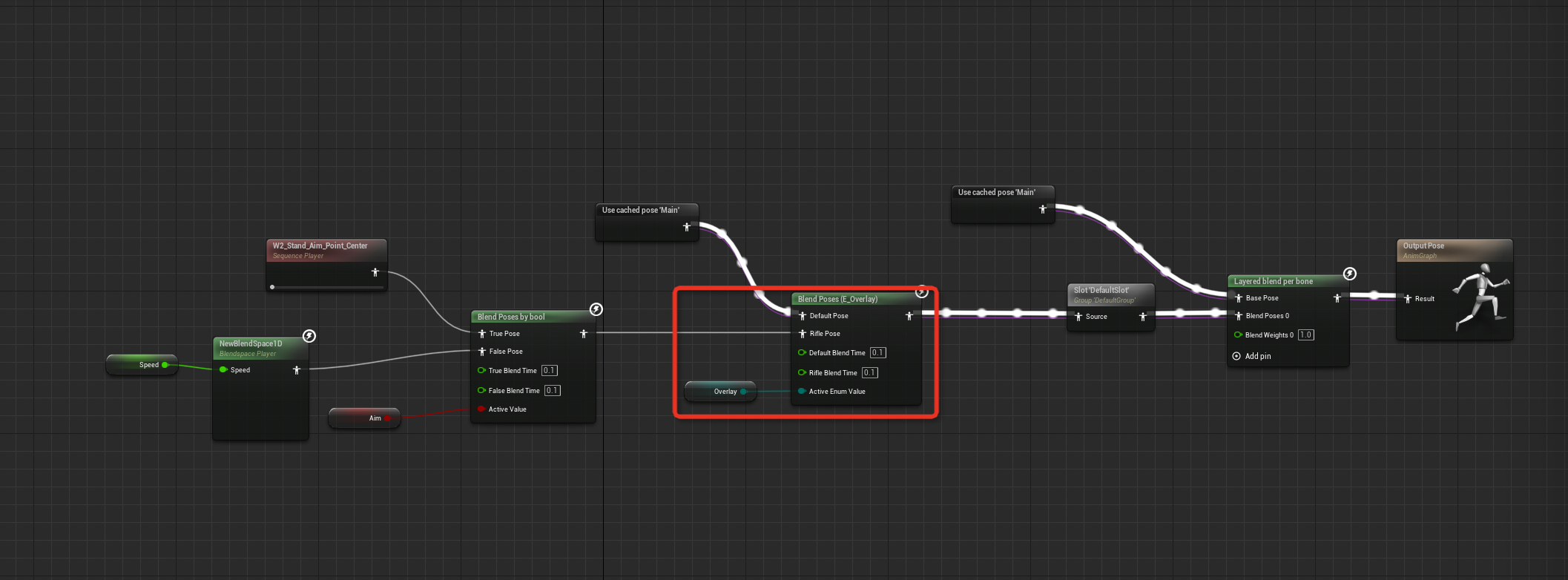
Configuration
Locate `/All/Game/UIS/Data/DT_Inventory`
Special Notes:
- If `IsStack` is enabled, items cannot have durability.
- The `Durability` field should contain the durability values corresponding to each level (Item Level - 1 corresponds to the index in the `Durability` array, e.g., Level 1 = `Durability[0]`).
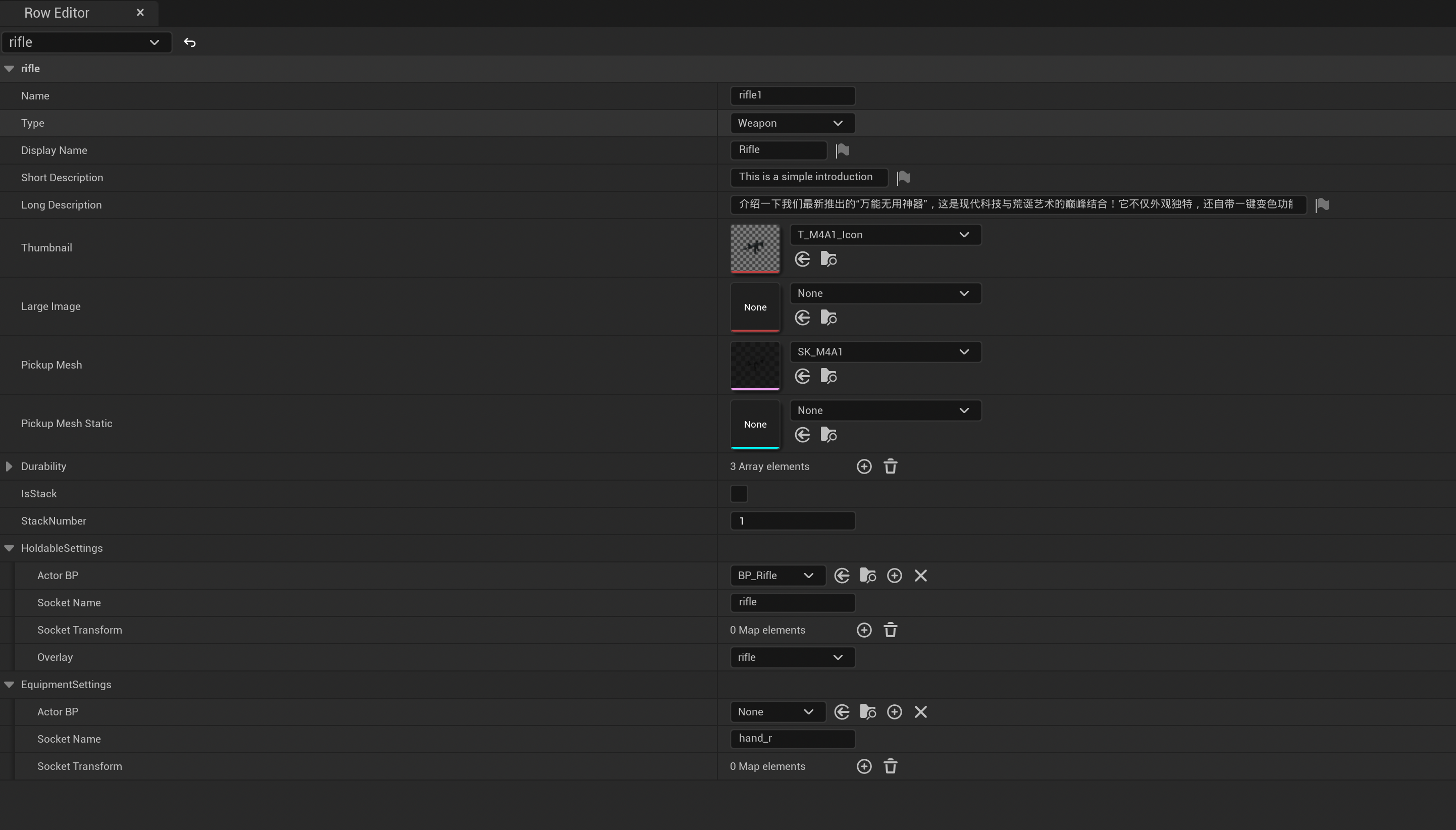
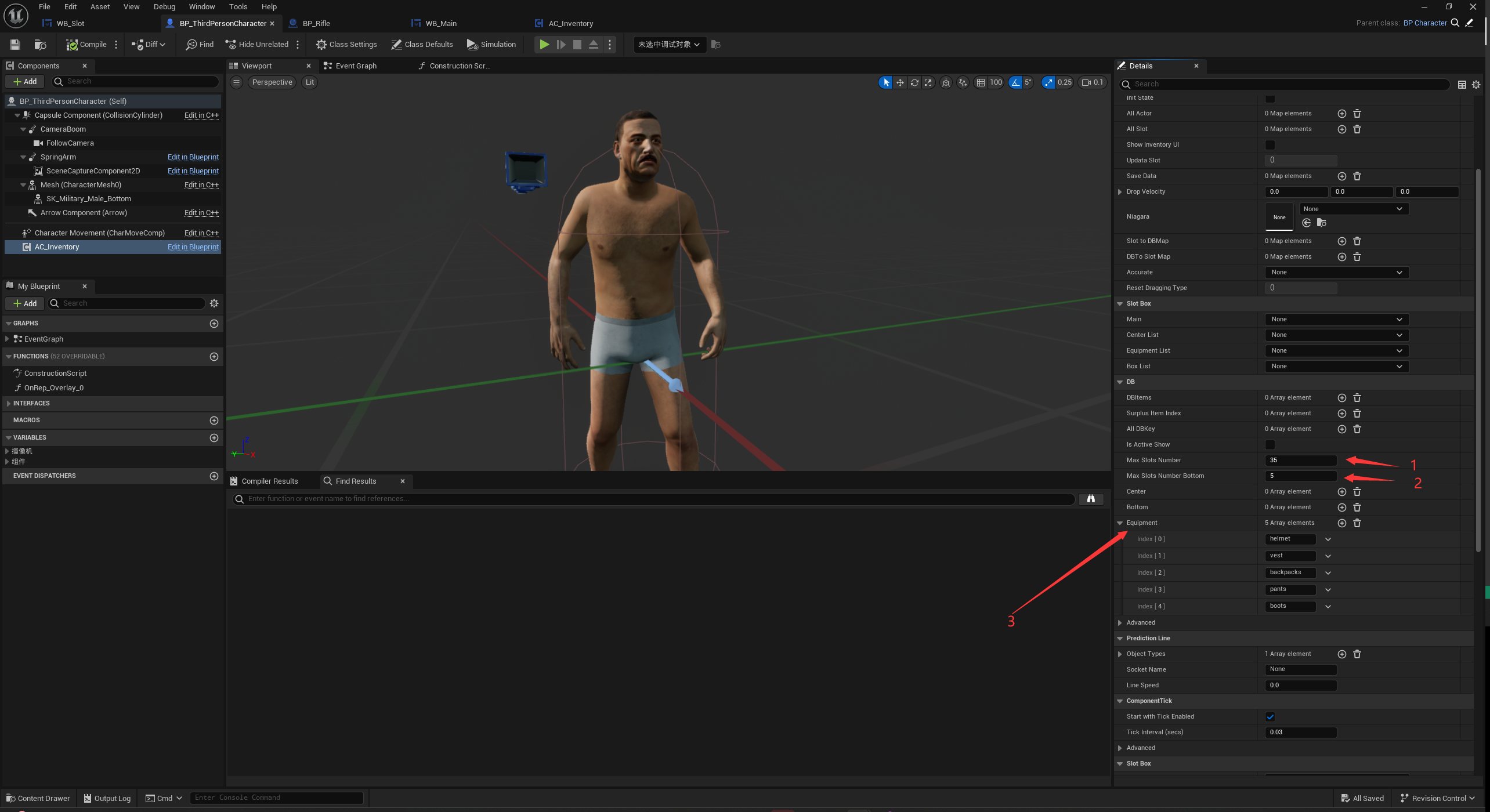
1. Main Equipment Slot Count
Can be dynamically modified using a backpack, example: `/All/Game/UIS/Blueprint/Equipment/BP_Backpacks`.
2. Quick Equipment Slot Count
3. Equipment Slot Configuration
- Configure the required equipment names (this will display the default image, and the name should match the `Row` name in `DT_Inventory`).
- After configuration, the slots will match the configured equipment from top to bottom, and only items with matching names can be equipped. If an item is already equipped, it won't be re-equipped.
- You can equip items by holding `Shift` and right-clicking on them in the main or quick equipment slots.
- Right-clicking an equipped item will unequip it.